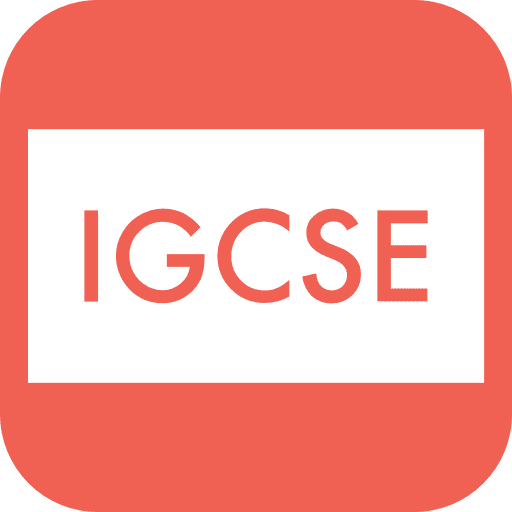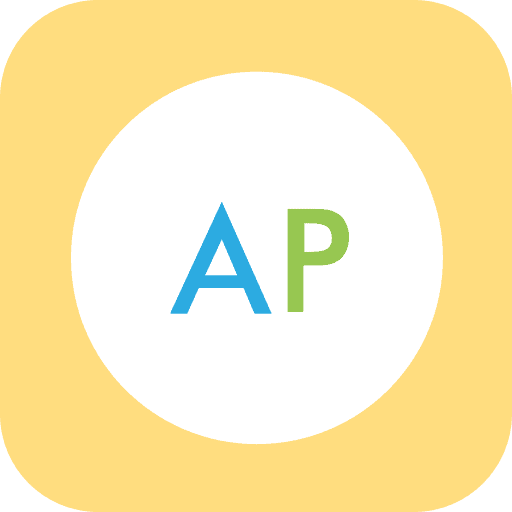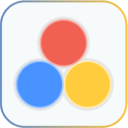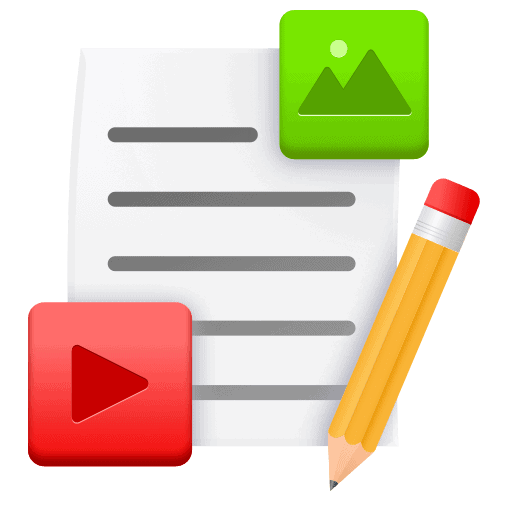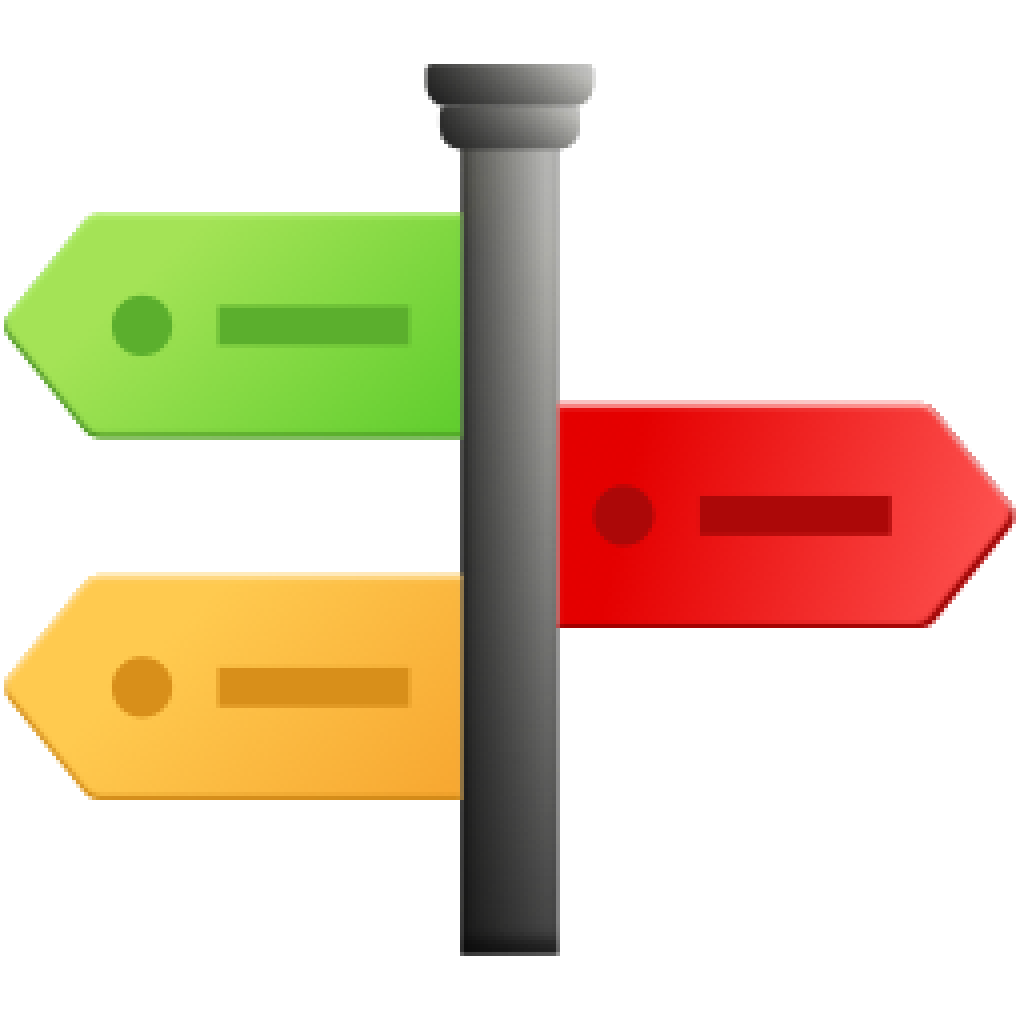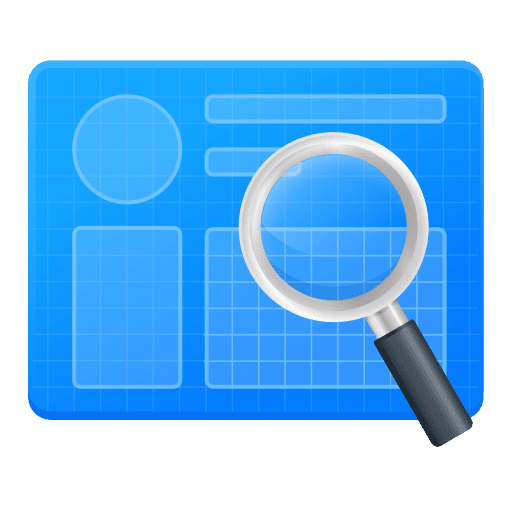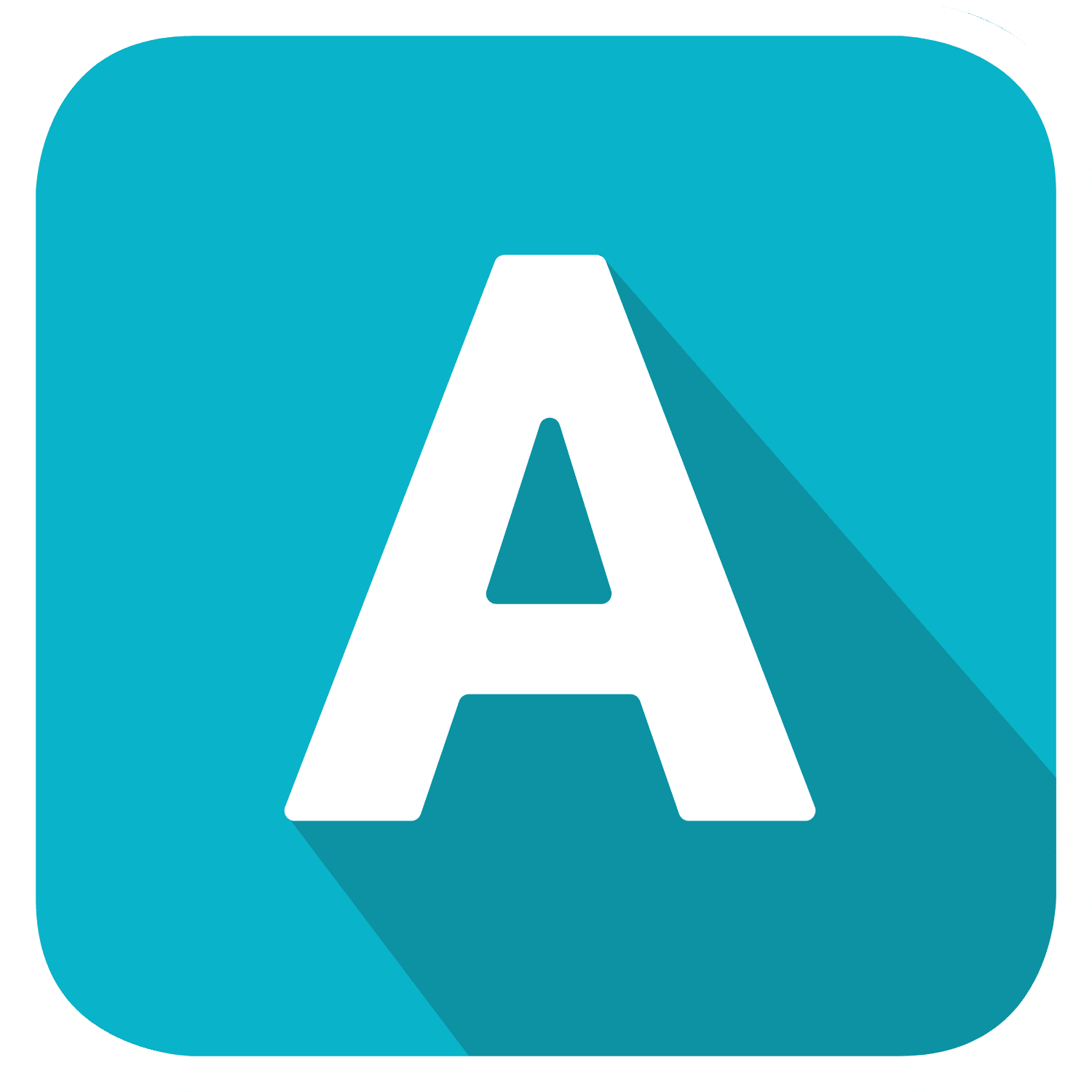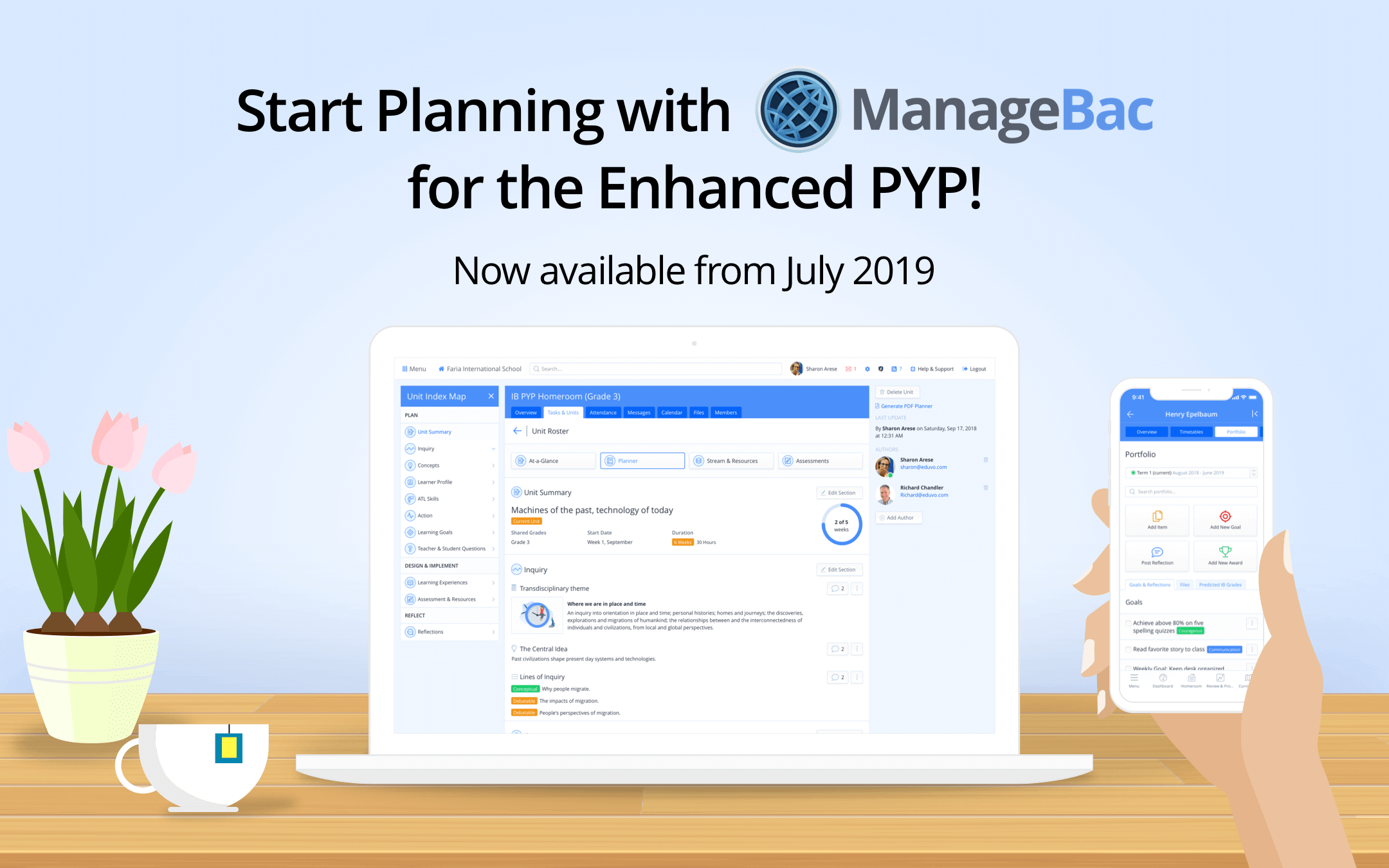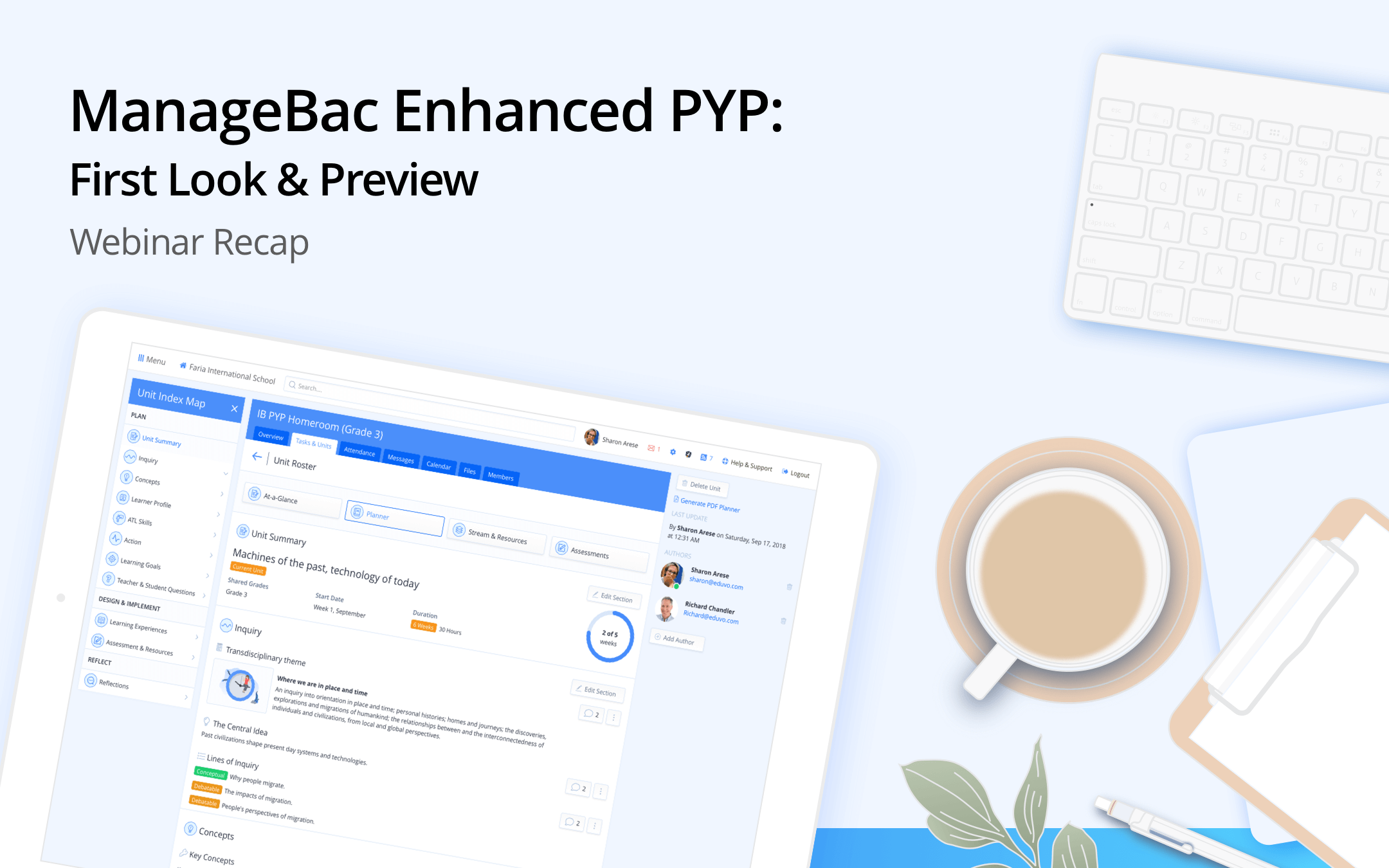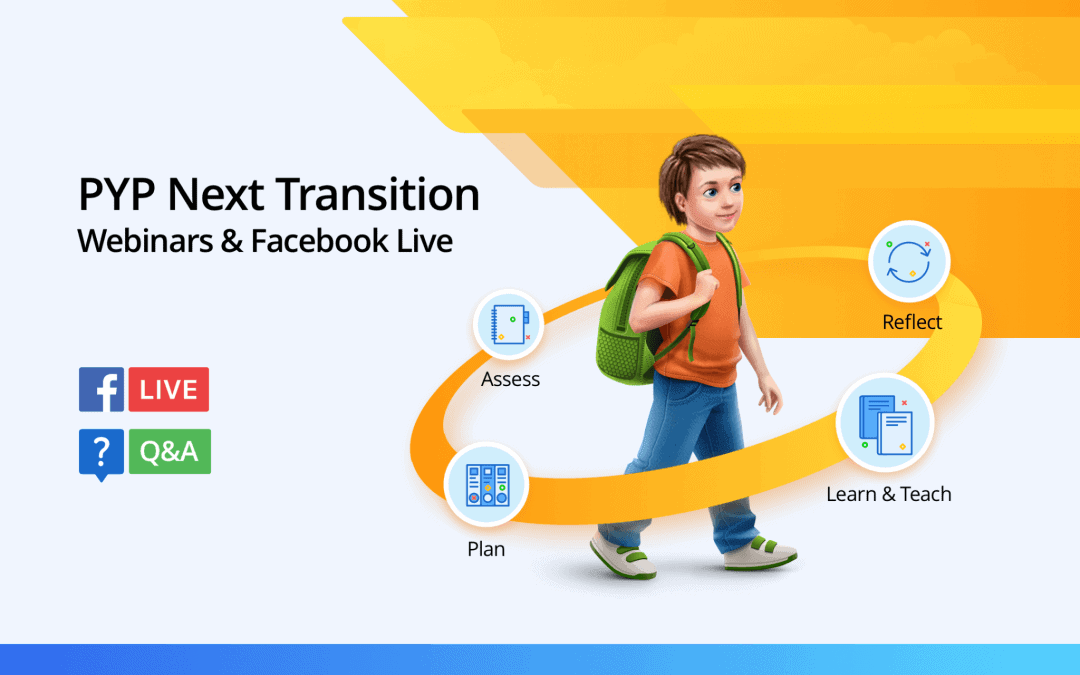To enable Diploma unit planners, navigate to Settings > General and tick the Diploma Unit Plans option.
This will activate the Units tab across all your Diploma classes. To add a new unit, click on Add Unit on the right side navigation.
The Unit Planning wizard allows you to construct your units by following a simple step-by-step process.
Note: Units are automatically shared with the same subject of the same level and the same grade level. For example, every Biology HL and SL class in Grade 12 will have ‘The Nature of Biology’ listed in the Unit tab. Whereas a Biology ‘HL’ Grade 12 unit will not be listed in a Biology ‘SL’ Grade 12 class.
For a complete tutorial on creating Diploma Unit Plans, click here.
Once units have been created, you can view them via Dashboard > Curriculum. This view allows you to see the number of weeks planned and the sequence of units across subjects. Each tile represents a unit, so you can easily re-order them during your planning sessions. You can also filter by Subject and at the very bottom, there is a timeline view.
Units are automatically carried over to the next academic year. If you don’t want to use the unit, you can simply Drag’n Drop it into the Archive box on the lower right side navigation. In future if you wish to use it again, you can simply click the Unarchive icon.